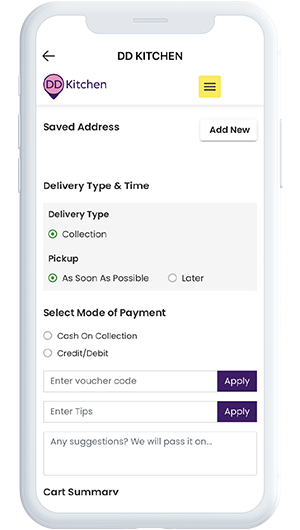How to guides
See how many points you’ve
earned at all stores
1 of 4 steps
1
Click on the My Wallet icon
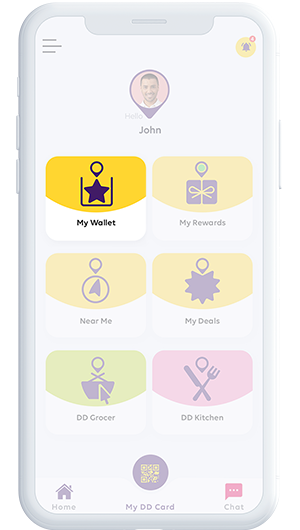
See how many points you’ve
earned at all stores
2 of 4 steps
2
Scroll down to view all your
Store Points and Visits
Store Points and Visits
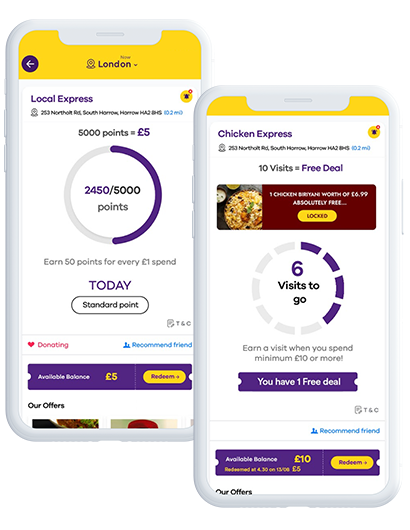
See how many points you’ve
earned at all stores
3 of 4 steps
3
Tap the redeem button
next time you shop
next time you shop
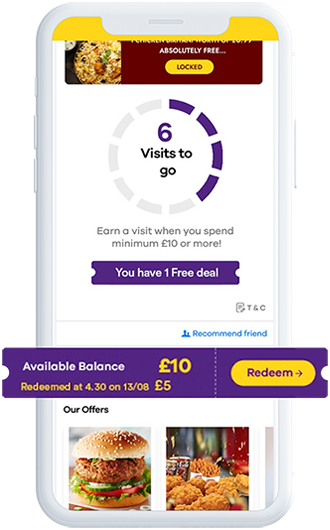
See how many points you’ve
earned at all stores
4 of 4 steps
4
View how many Visits you have earned
at each of your partner stores
at each of your partner stores
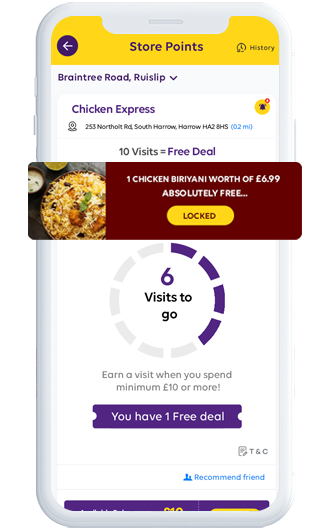
How to redeem your Store Vouchers
and Visit Deals
1 of 4 steps
Once you have earned enough Store Points or have enough Visits, you will be able to view all unlocked vouchers.
1 qClick on the My Rewards button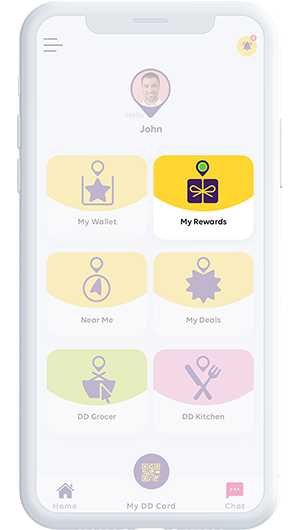
How to redeem your Store Vouchers
and Visit Deals
2 of 4 steps
2
My Vouchers will show you the monetary value you have earned by collecting Points.Tap on the redeem button.
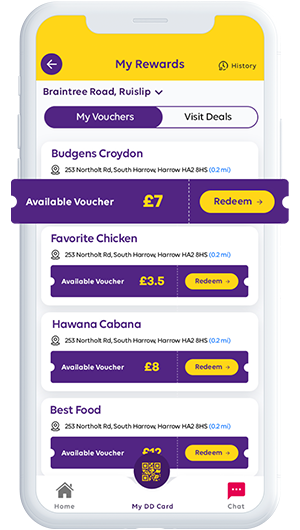
How to redeem your Store Vouchers
and Visit Deals
3 of 4 steps
3
Scan your QR code at checkout to claim your money off
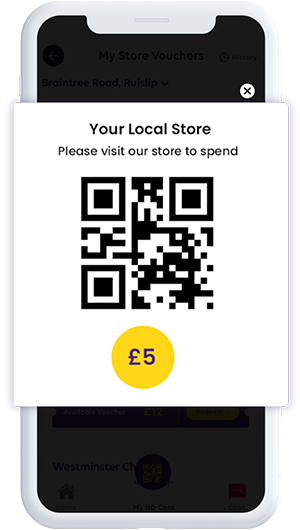
How to redeem your Store Vouchers
and Visit Deals
4 of 4 steps
4
Visit Deals will show you freebies you have earned by visiting a store enough times.
Tap on the partnered business
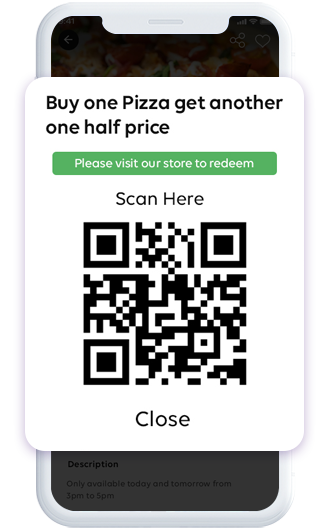
Your personal MyDD QR code to
collect Points and claim Visits.
1 of 3 steps
1
Click on the MyDD Card icon
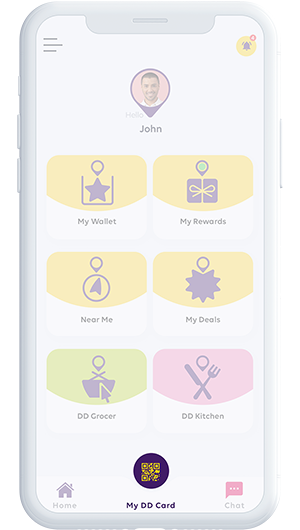
Your personal MyDD QR code to
collect Points and claim Visits.
2 of 3 steps
2
Use your unique QR code to claim Points. These points will be added to your wallet.
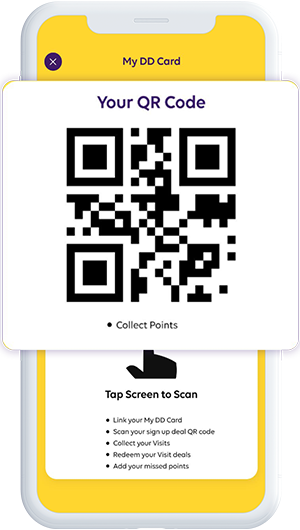
Your personal MyDD QR code to
collect Points and claim Visits.
3 of 3 steps
3
Collect your Visits. When paying for your items, a QR code will be shown to you. Use the Claim Visit option to scan this QR code and add it to your wallet.
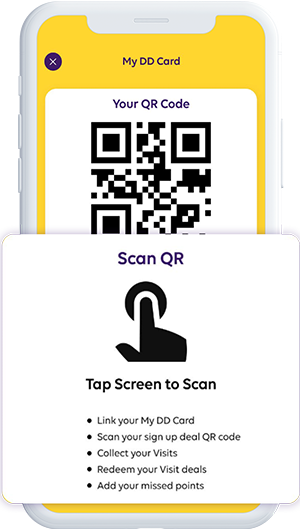
View the latest offers, and get
notifications about new products
1 of 3 steps
1
Tap on the notification icon
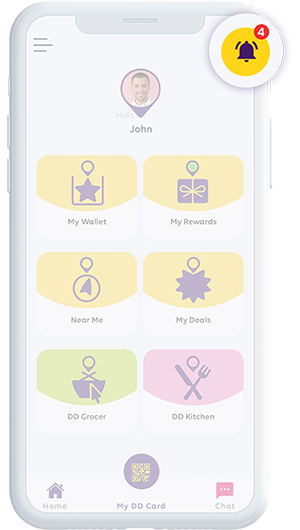
View the latest offers, and get
notifications about new products
2 of 3 steps
2
View all historic notifications from your partnered businesses.
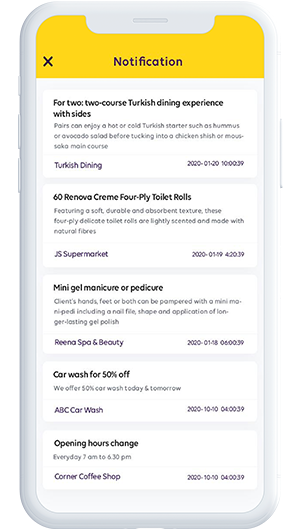
View the latest offers, and get
notifications about new products
3 of 3 steps
3
Tap the business name and view their profile or latest offers
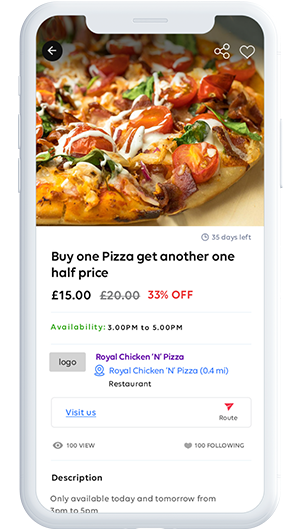
Chat with a partnered business to find out the latest
deals they have available and ask any questions you
may have on availability of stock
1 of 3 steps
1
Tap on the Chat icon
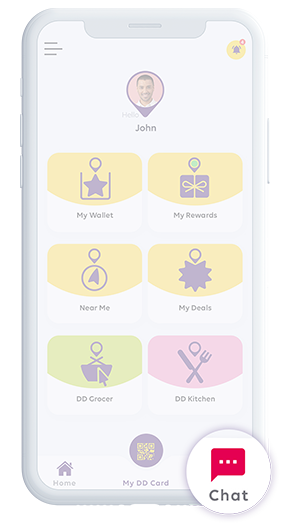
Chat with a partnered business to find out the latest
deals they have available and ask any questions you
may have on availability of stock
2 of 3 steps
2
See all your partnered stores by location & favourites. Select your store.
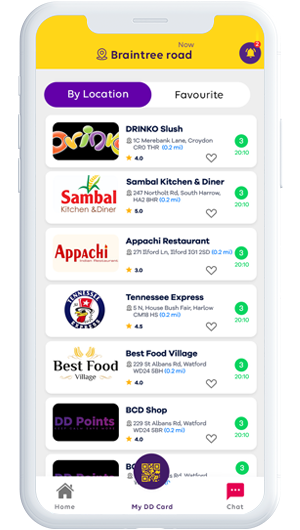
Chat with a partnered business to find out the latest
deals they have available and ask any questions you
may have on availability of stock
3 of 3 steps
3
Send and receive messages. You can also attach an image or document if required.
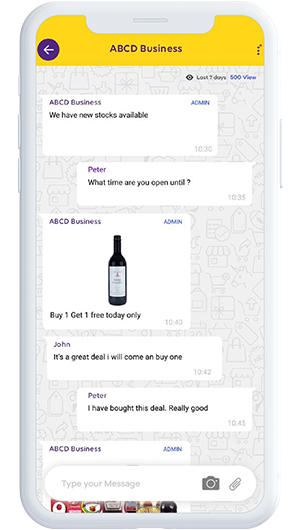
View all partnered businesses that are closest to
you based on your GPS location.
1 of 3 steps
1
Tap on the Near Me icon
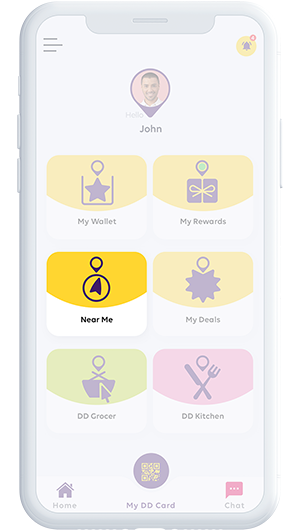
View all partnered businesses that are closest to
you based on your GPS location.
2 of 3 steps
2
Select a specific category or view them all
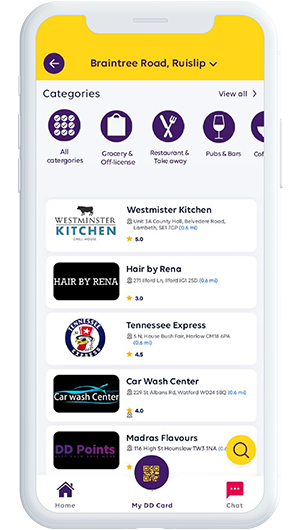
View all partnered businesses that are closest to
you based on your GPS location.
3 of 3 steps
3
Tap on a business. View its dedicated profile
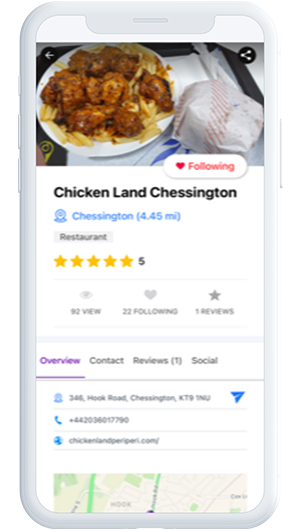
Here you can view all your different deals
from the partnered businesses
1 of 7 steps
1
Tap on My Deals
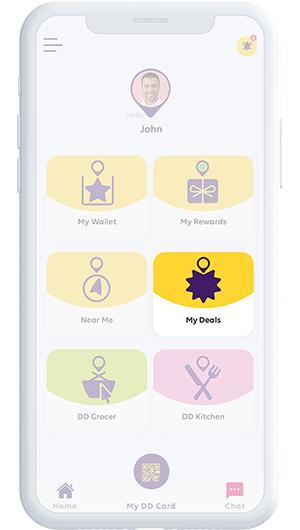
Here you can view all your different deals
from the partnered businesses
2 of 7 steps
2
Sign Up Deal – Find deals
available to you when you
redeem a code from a business when signing up.
available to you when you
redeem a code from a business when signing up.
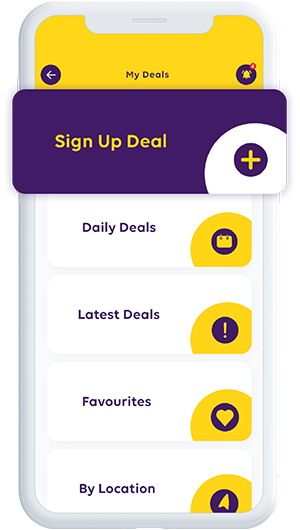
Here you can view all your different deals
from the partnered businesses
3 of 7 steps
3
Daily Deals – Deals that are
available exclusively to MyDD users. These will change each day, so be sure to check them out.
available exclusively to MyDD users.
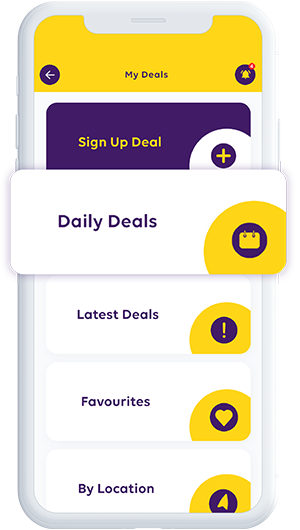
Here you can view all your different deals
from the partnered businesses
4 of 7 steps
4
Latest Deals – View the latest deals
available on the MyDD app,
regardless of where they are.
You never know what you might find.
available on the MyDD app,
regardless of where they are.
You never know what you might find.
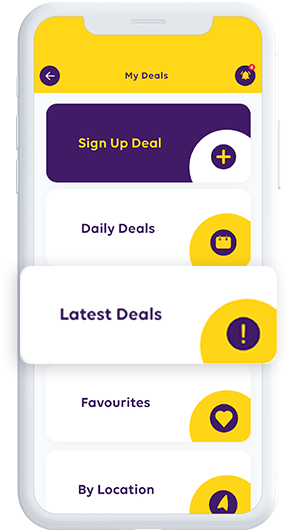
Here you can view all your different deals
from the partnered businesses
5 of 7 steps
5
Favourites – Save your favourite
deals and view them later.
deals and view them later.
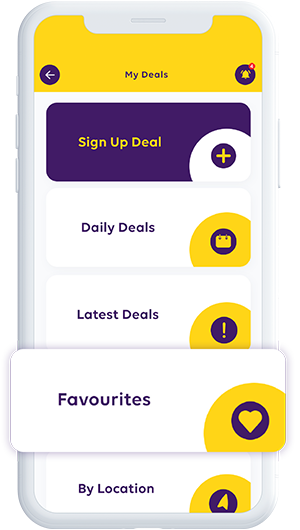
Here you can view all your different deals
from the partnered businesses
6 of 7 steps
6
By Location – See which deals
are closest to you based on
your GPS location.
are closest to you based on
your GPS location.
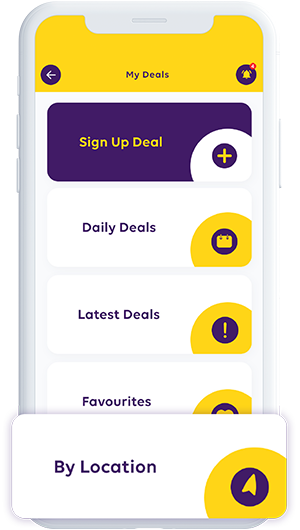
Here you can view all your different deals
from the partnered businesses
7 of 7 steps
7
Categories – Search available deals
based on the kind of business they are from.
Find the exact deals you are looking for.
based on the kind of business they are from.
Find the exact deals you are looking for.
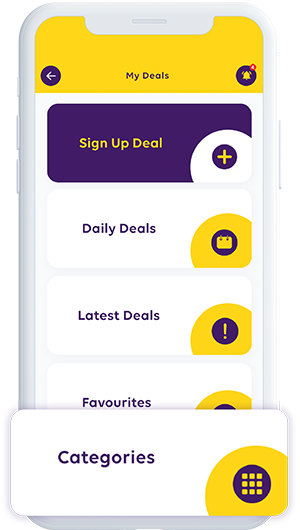
How to redeem your Deals
1 of 4 steps
1
Tap on My Deals
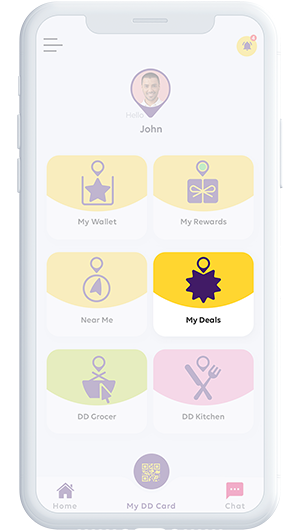
How to redeem your Deals
2 of 4 steps
2
Tap on a specific deal you would like to redeem
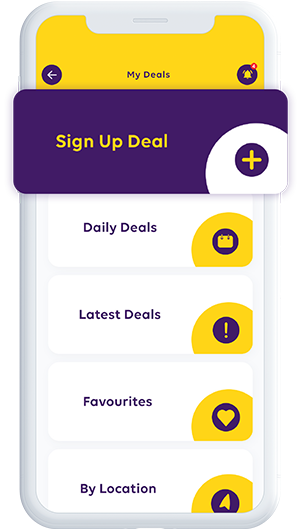
How to redeem your Deals
3 of 4 steps
3
View the information on that deal, and the business that it belongs to. Tap on the Generate QR button.
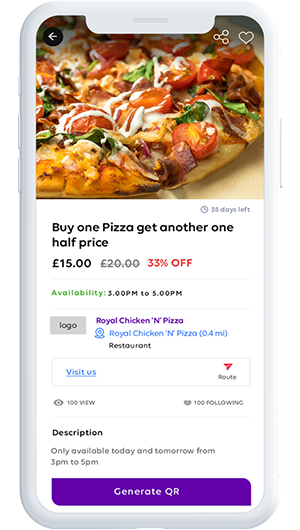
How to redeem your Deals
4 of 4 steps
3
Use the QR code on-screen to scan at checkout.
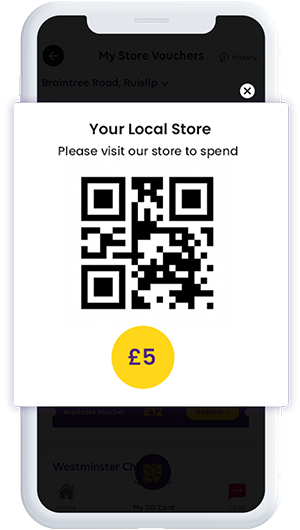
Add a promo code to your MyDD app
to get your Deals
1 of 3 steps
1
Click on the side menu
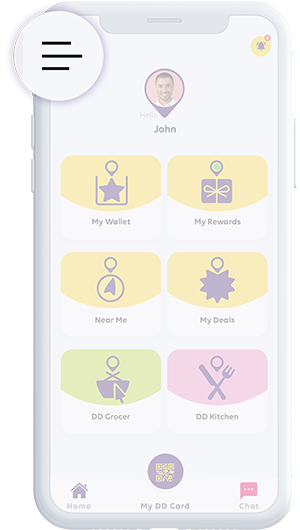
Add a promo code to your MyDD app
to get your Deals
2 of 3 steps
2
Tap on Promo Code
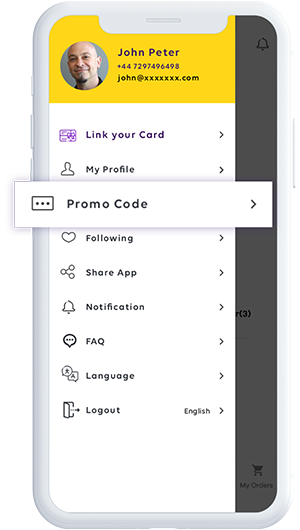
Add a promo code to your MyDD app
to get your Deals
3 of 3 steps
3
Tap on the white box to input your code. Click on Add and you will see it applied to your account
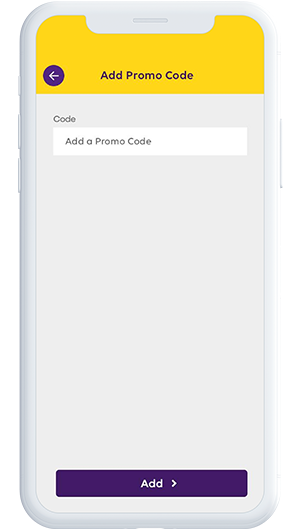
How to use Click & Collect or
Home delivery
1 of 9 steps
1
Tap on the DD Grocer icon
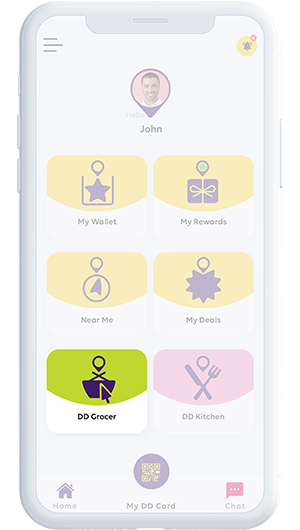
How to use Click & Collect or
Home delivery
2 of 9 steps
2
View which partnered businesses are closest to you based on your GPS location
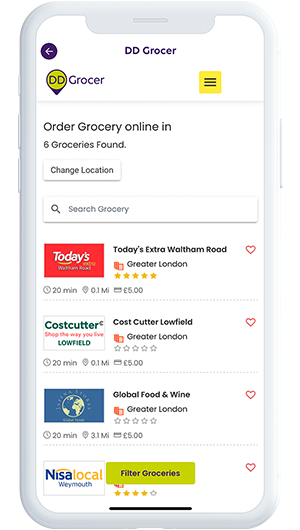
How to use Click & Collect or
Home delivery
3 of 9 steps
3
Add a business to your favourites list by clicking on the heart
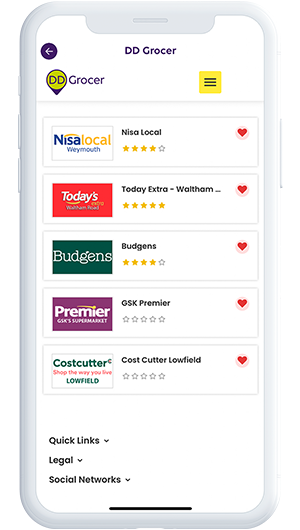
How to use Click & Collect or
Home delivery
4 of 9 steps
4
Tapping on a business listing will take you to the specific business profile
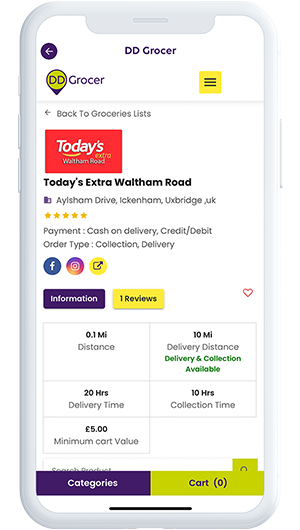
How to use Click & Collect or
Home delivery
5 of 9 steps
5
View all the products they have available
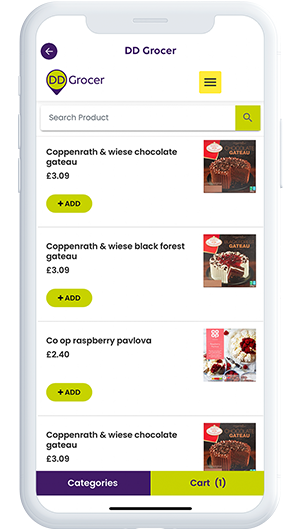
How to use Click & Collect or
Home delivery
6 of 9 steps
6
You can search these based on categories by clicking on the Category button
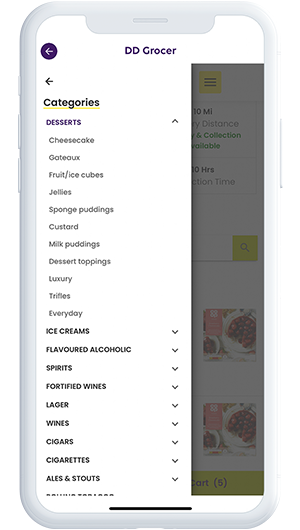
How to use Click & Collect or
Home delivery
7 of 9 steps
7
Tapping on the basket will add these to Your Cart. Click the add icon to add the item to your cart and proceed to Checkout
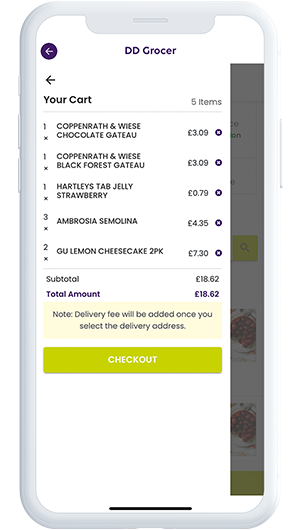
How to use Click & Collect or
Home delivery
8 of 9 steps
7
Add your Order Type. Delivery or Collection & your desired time slot. Select your mode of payment, don’t forget to add your voucher code, if you have one
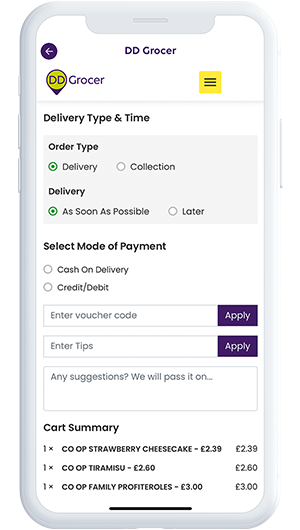
How to use Click & Collect or
Home delivery
9 of 9 steps
9
To check out tap the Place Order Now button
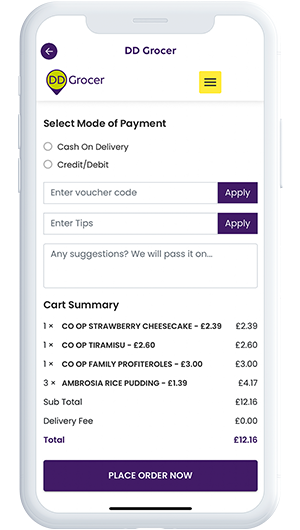
How to use Click & Collect and
Home delivery for takeaways
1 of 7 steps
1
Tap on the DD Kitchen icon
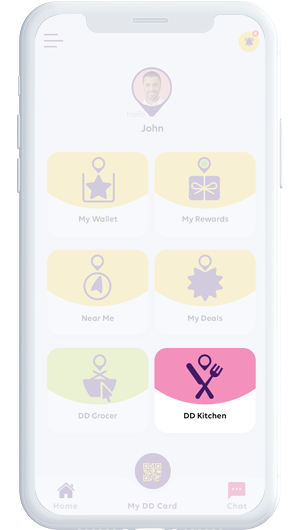
How to use Click & Collect and
Home delivery for takeaways
2 of 7 steps
2
View which partnered businesses are available, these will be listed by distance based on your GPS location.
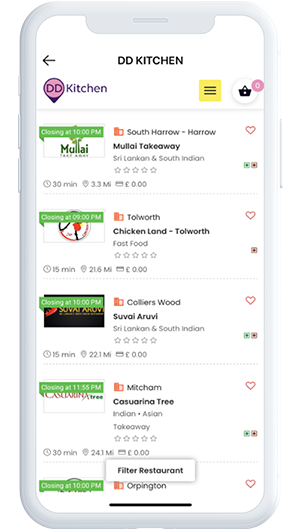
How to use Click & Collect and
Home delivery for takeaways
3 of 7 steps
3
Tapping on a business listing will take you to the specific business profile.
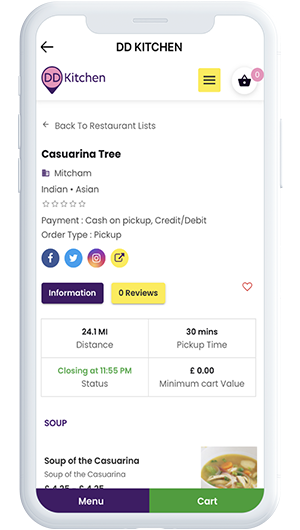
How to use Click & Collect and
Home delivery for takeaways
4 of 7 steps
4
You can also add a business to your favourites list by tapping on the heart.
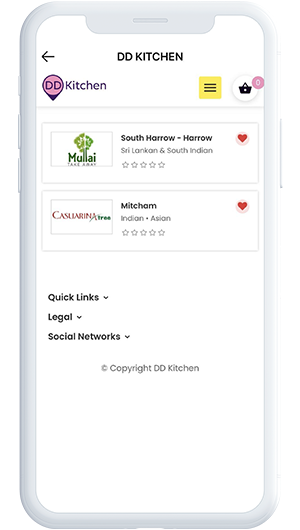
How to use Click & Collect and
Home delivery for takeaways
5 of 7 steps
5
Here you can view the profile of a DD Kitchen business. You can view their delivery and collection details, menu and any items you have saved to your cart.
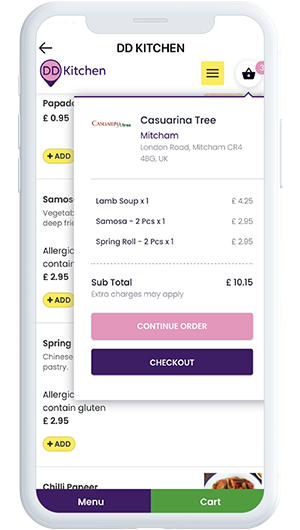
How to use Click & Collect and
Home delivery for takeaways
6 of 7 steps
6
To add an item to your basket, you can tap on the yellow Add button. You can then view this added on the top-right corner of the screen. To view your cart in its entirety, you can tap on the basket or the green Cart button.
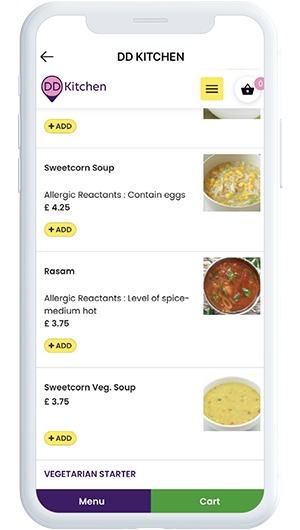
How to use Click & Collect and
Home delivery for takeaways
7 of 7 steps
7
To check out, you can tap on the basket on the top-right corner of the screen, fill in your details, select the collection/delivery type and confirm.